7.23. Daylight savings issues
As mentioned earlier, all the start and end time settings in IDERI note administrator are done in local time.
That means that if you run IDERI note administrator on a computer where the clock is automatically adjusted for daylight saving changes, then message start and end dates that are around the times where daylight savings change, are of particular interest (Note that if you run the clients in your network with automatic adjustment to daylight savings changes, you should also do so with the computer, that you use to create messages for these clients, therefore this is a quite common scenario).
If automatic adjustment for daylight saving changes is enabled on a computer, the local time on the computer will “jump” twice a year. In spring, the time will “spring” forward 1 hour and in fall it will “fall” back an hour. This means that around the time where the time springs forward, there is an hour with invalid local time and when the time falls back there will be two hours with identical local times.
Example for the “spring forward” scenario: In the year 2011 in the time zone named “GMT+01:00 Amsterdam, Berlin, Bern, Rome, Stockhom, Vienna” the time will spring forward on 03/27/2011 at 1:59:59 AM (local time) in the morning. The next second after this second will be 03/27/2011 at 3:00:00 AM (local time). That means that any local time from 2:00:00 AM to 2:59:59 AM is an invalid local time because it simply doesn’t exist. So if you specify a start or end date of a message within this hour of invalid local time, intadmin has to deal with this issue and refuse to create the message.
Example for the “fall back” scenario: In the same timezone as in the example above, in the year 2011, the time will fall back on 10/30/2011 2:59:59 AM (local time) in the morning. The next second after 2:59:59 AM on this morning will not be 3:00:00 AM but again 2:00:00 AM. That means that a local time that lies inbetween 2:00:00 AM and 2:59:59 AM is ambiguous because it exists twice, before and after the fall back. In order to differentiate between the two ambiguous local times they are officially labeled “A” and “B”. The consequences of this hassle is that if you specify a message start or end date within this hour, the IDERI note administrator cannot know if you intend to use the first occurrence of this local time or the second, after the time has fallen back. So IDERI note administrator has to provide you with a means to choose either local time “A” or local time “B”.
In order to see how the IDERI note administrator deals with the “spring forward” scenario, we create a message that starts on 03/27/2011 at 2:10:00 AM (Note that in order to reproduce this behaviour, you have to set your computer’s time zone or on Windows® Vista and later your user-specific time zone to “GMT+01:00 Amsterdam, Berlin, Bern, Rome, Stockhom, Vienna”. If your computer is set to a different time zone, the dates and times for automatic adjustment for daylight savings will most probably be different). Figure 7.84 shows what happens if you try that and click OK in the message creation dialog.
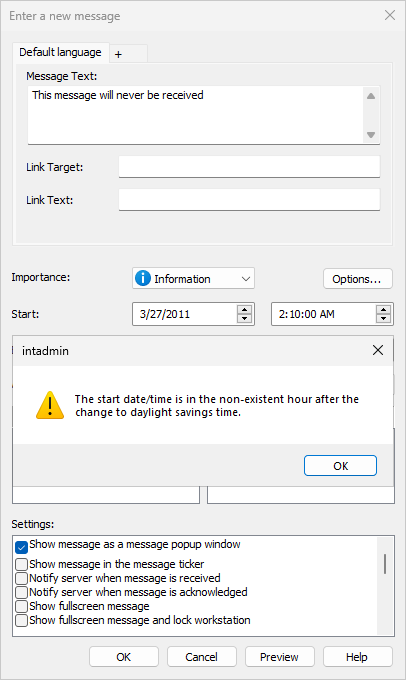
Fig. 7.84 Setting the start time to an invalid time
IDERI note administrator will simply show a message box that informs you that you chose an invalid local time and will refuse to save the message.
Now we will test the “fall back” scenario in IDERI note administrator. We will create a message with a start date of 10/30/2011 2:10:00 AM (local time) in the morning (Note again, that in order to reproduce this behaviour, you have to set your computer’s time zone or on Windows® Vista and later your user-specific time zone to “GMT+01:00 Amsterdam, Berlin, Bern, Rome, Stockhom, Vienna”. If your computer is set to a different time zone, the dates and times for automatic adjustment for daylight savings will most probably be different).
Figure 7.85 shows what happens if you try that and click OK in the message creation dialog.
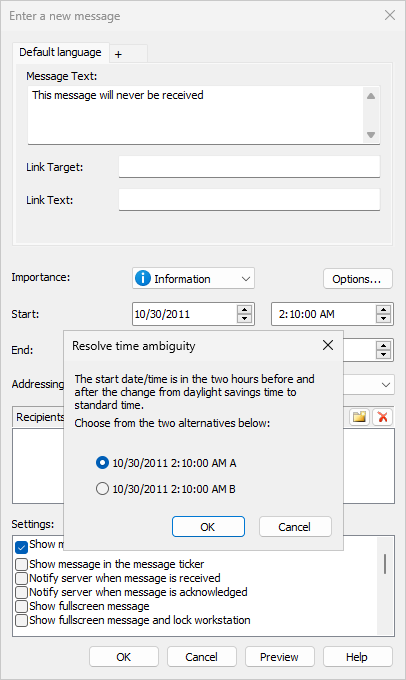
Fig. 7.85 Setting the start time to an ambiguous time
Instead of saving the message, IDERI note administrator forces you to choose either the “A” or “B” variant of this local time. This ensures that you can specify start and end dates in either one of these ambiguous hours.


