7.27. Branding the IDERI note client
By default, the IDERI note client shows the logo of IDERI GmbH on each message displayed on the client in the lower left corner of the message window. If the new messaging look of the IDERI note client version 2.2 is configured, the IDERI logo looks like in figure 7.93, unless the client is running with “Windows® Dark” as the application style or “Windows® Auto” and the user has customized the desktop to use the dark user interface mode of Windows®.
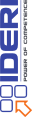
Fig. 7.93 The IDERI logo as on the messenger-like IDERI note message window
If either the application style is set to”Windows® Dark” or to “Windows® Auto” and the user has customized the desktop to use the dark user interface mode of Windows®, the IDERI logo looks like in figure 7.94. Note that the transparent background in this image is displayed with a checkerboard pattern and a 1 pixel border, otherwise the light elements of this image would be hard to recognize against a white background as in this documentation.
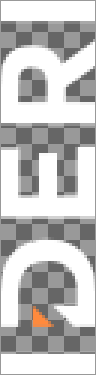
Fig. 7.94 The IDERI logo as on the messenger-like IDERI note message window when running in “dark mode”
If the old client look as of IDERI note client version 2.0 is configured, or if messages are too large to be displayed in the messenger user interface look and the user clicks the “Read entire message…” link on the message window, the IDERI logo can be seen in the lower left corner of the dialogbox-like message window. The IDERI logo on these message windows looks like in figure 7.95.

Fig. 7.95 The IDERI logo as on the dialogbox-like IDERI note message window
However, it is easily possible for you to replace these three logos with your own logo (“Branding”). All you have to do is replace the three files logonew.png (for the messenger-like look), logonewd.png (for the messenger-like look when run in dark mode) and logoold.png (for the dialogbox-like look), all of which reside with a size of 0 bytes in the IDERI note client installation directory, with your own logo files. You should use PNG files for this that are about the same size as the original IDERI logo. It might require a certain amount of experimentation until you get a pleasant look for your own logos on the IDERI note message windows but note that you can use the transparency feature of the PNG file format to your advantage. Note that you do not need to provide dark mode versions of your logos unless your client application style is set to “Windows® Dark” or “Windows® Auto”. Also note that the IDERI note administrative tools package comes with the IDERI note client customization wizard. This wizard allows you to specify three arbitrarily named files for these three logo files and will create a cab file that you can use with your transform to automatically deploy your logo files of choice with the IDERI note client package. For further details please consult the online help page of the client customization wizard’s logo specification page.
If you deploy the logo files for your IDERI note client installation by some other means than using a transform created by the client customization wizard and if your client application style is set to “Windows® Dark” or “Windows® Auto”, make sure you always deploy a dark mode variant of your logo file even if your dark mode variant is the same as the light mode variant. In that case simply use identical files for logonew.png and logonewd.png. The IDERI note client customization wizard automatically caters for correct behaviour if the optional dark mode logo variant is omitted during the course of running it.


