7.20. Backing up the IDERI note server database files
In order to prepare against corruption of the database files on the IDERI note server, either by failing hardware or software problems, the IDERI note server database files should be backed up regularly. In order to allow for easy backup of the database files, the IDERI note server itself creates backups of the database files in regular intervals. The backups are created as zip files in the same directory where the database files reside. Note that you should not backup the database files with the extension “db” but instead the zip files so you don’t interfere with the normal operation of the IDERI note server. You can determine the location of the database files and zip files for the different operating systems on which the IDERI note server is running from section 11.8.
Note that the database files that are created at regular intervals also serve the purpose of making the IDERI note server itself resilient against database corruption. If the IDERI note server detects that its database files are corrupted for any reason, it will restore them from its latest backup files.
You can control the behaviour of the database backup functionality using the IDERI note control panel applet. The control panel applet is installed on the computer where the IDERI note server is running. You can invoke it by browsing in the control panel for the applet labeled “IDERI note 2.7” and double-clicking on its icon.
On a server core installation of Windows® Server 2008 you can start the applet by invoking the executable corecfg.exe in the installation directory of the IDERI note service. Figure 7.80 shows the applet with the backup tab selected and default installation settings.
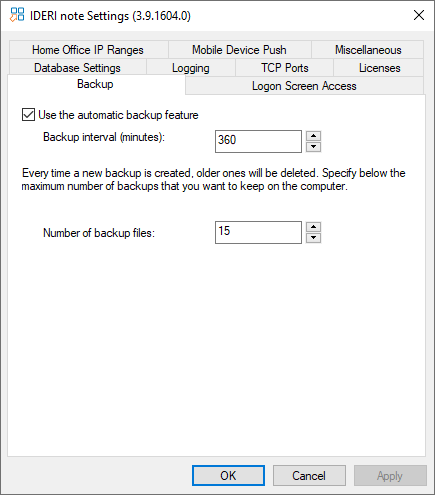
Fig. 7.80 Backup settings in the IDERI note control panel applet
If you do not want the automatic backup feature to run, simply untick the checkbox labeled “Use the automatic backup feature”.
If you leave the automatic backup feature enabled, you can specify the interval in minutes between two subsequent backup cycles in order to accommodate your company backup strategy or policy. The default interval is 360 minutes so 4 backups are created per day.
Creating 4 backups or even more per each day might lead to literally hundreds of backup files after few days of operation. Therefore the automatic backup feature automatically purges old backups, assuming that the older the backup is, the less important it will be for you.
Purging of old backup files can be controlled with the number of files you specify in the edit box labeled “Number of backup files”. If you leave the default settings, this will be 15 files. So each time a new backup is created automatically by the IDERI note server, it will enumerate the backup files that have been created so far and will delete the oldest backups until only the 15 newest backup files are left over.
The name of backup files encodes the date, when the backup file was created.
The naming scheme is inotebackup_yyyymmddhhmmss.zip with
yyyy being the year expressed in 4 digits
mm being the month expressed in 2 digits
dd being the day expressed in 2 digits
hh being the hour expressed in 2 digits and 24h notation
mm being the minute expressed in 2 digits
ss being the second expressed in 2 digits
So for instance the file inotebackup_20080111201506.zip has been created on January 11th of 2008, at 8:15 PM and 6 seconds.


