7.19. Client differences between Version 2.2 and Version 2.0
The most notable difference between the IDERI note client version 2.2 and its predecessor, version 2.0, is the new messenger like user interface, as in figure 7.76.
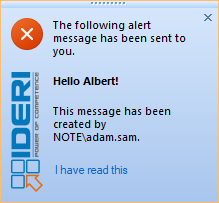
Fig. 7.76 The new messenger like user interface of the IDERI note client version 2.2
However, customers who prefer the old client user interface of version 2.0 as
in figure 7.77 can still enable the old user interface by setting the
REG_DWORD value “NextGenUI” in
HKEY_LOCAL_MACHINE\SOFTWARE\ideri\inotecln to
0.
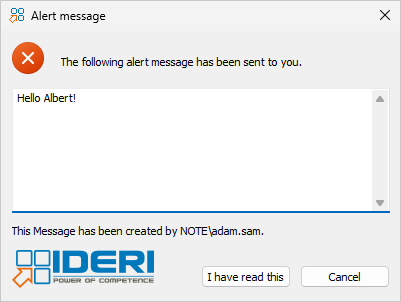
Fig. 7.77 The old dialogbox-like user interface of the IDERI note client version 2.0
An alternative to setting this registry value to 0 is to assign the MSI property MESSENGERUI the value 0 at installation time. The following list comprises the main differences between the version 2.2 client and the version 2.0 client. For the sake of simplicity, the messenger-like user interface will be referred to herein as “version 2.2 message windows” and the dialogbox-like user interface will be referred to as “version 2.0 message windows”.
All version 2.2 message windows appear as permanently topmost windows near the system notification area, whereas all version 2.0 windows appear in the middle of the screen.
In standard configuration, version 2.0 information messages appear as normal windows, warning messages appear as initially topmost windows with keyboard focus and alert messages appear as permanently topmost windows with initial keyboard focus.
In standard configuration, both in version 2.0 and in version 2.2 messages stay on the screen until the user dismisses or acknowledges them or until their lifetime ends. However, using a configuration option it is possible to have version 2.2 messages disappear after a certain timeout. This can be configured on a per message type level, e.g. information messages could be configured to disappear after 20s and warning messages could be configured to disappear after 40s whereas alert messages could be configured to stay on top of the screen indefinitely. If messages are configured to disappear after a timeout, the user can make them appear again by clicking a balloon tooltip. Version 2.0 messages always appear as normal windows without the option to disappear after a timeout.
If a version 2.2 message window appears, a sound file is played.
In order to acknowledge a version 2.2 message, users have to click the link labeled “I have read this”. Version 2.0 uses a standard button for this purpose.
In order to cancel a version 2.2 message, users have to click the cancel link in the upper right corner of the message. Version 2.0 messages use a standard button labeled “Cancel” or the close system button in the upper right corner for this purpose.
Version 2.0 message windows contain their text in a scrollable edit control, whereas version 2.2 client windows adapt their size to the length of the message. However, the size of messages that can displayed in version 2.2 message windows is limited. If the length of the text to be displayed on a version 2.2 message window exceeds 512 characters, only the first 512 characters are displayed and the user is given a link that can be clicked to invoke a message window that displays the full text. This message window with the full text is a version 2.0 message window with a scrollable edit control. See figure 7.78 and figure 7.79 for further details on this issue.
Figure 7.78 shows a version 2.2 message with a text that is too long to be displayed entirely.
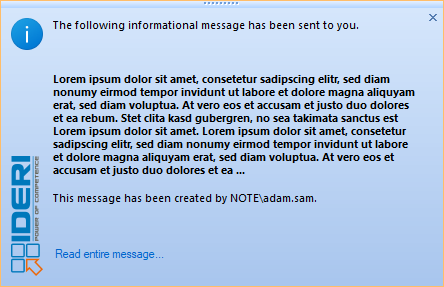
Fig. 7.78 The new messenger like user interface of the IDERI note client version 2.2 with a message that is too long to be displayed entirely
Note that the user can only acknowledge to have read the message by clicking the link labeled “Read entire message…”. If the user clicks on this link, the message will be displayed entirely in a dialogbox-like window as in figure 7.79. the button labeled “I have read this”.
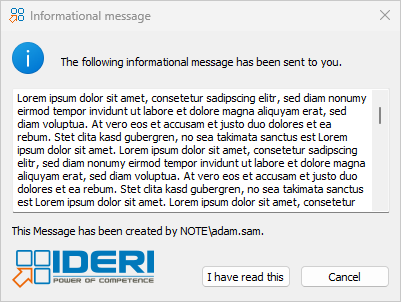
Fig. 7.79 A message that is too long for the new messenger like user interface of the IDERI note client version 2.2 displayed in a version 2.0 message window


