7.2. Creating multilingual messages
In section 4.2 we have shown how simple messages are created with IDERI note administrator. In all examples shown in this section, the message text itself, the link text and the link target have been specified using three edit boxes on a tab-like user interface section with the tab itself labeled “Default language”. An IDERI note message specified in the way outlined in section 4.2 is always fully specified and can be received by all clients in the same manner. However, especially for large organizations that are distributed globally, it is insufficient to address all potential message recipients with a single text message since this would require all recipients to be fluent in the language used within this message. This is, where the multilingual message feature in IDERI note comes into play: Using this functionality, it is possible to specify additional language variants for the message text itself, the link text and the link target. This is best demonstrated using an example: Imagine a global enterprise where most employees are from the US and English speaking, but a considerable percentage of employees work in a German subsidiary. Let’s also assume that we want to send out an invitation to an all hands meeting for the next day. The difference in time zones between the subsidiaries in the US and in Germany is 5 hours. The English text variant for this message would probably be a text like “This is a reminder for the all hands meeting planned for tomorrow at 10 AM, please be on time.”. The German text variant would probably go like this: “Dies ist eine Erinnerung an das Meeting für alle Mitarbeiter morgen um 10 Uhr, seien Sie bitte pünktlich.”
In order to start the creation of this multilingual message, we start IDERI note administrator and choose the “New” button from the “Messages” panel of the ribbon’s “Home” tab. A dialog like in figure 7.2 will appear.
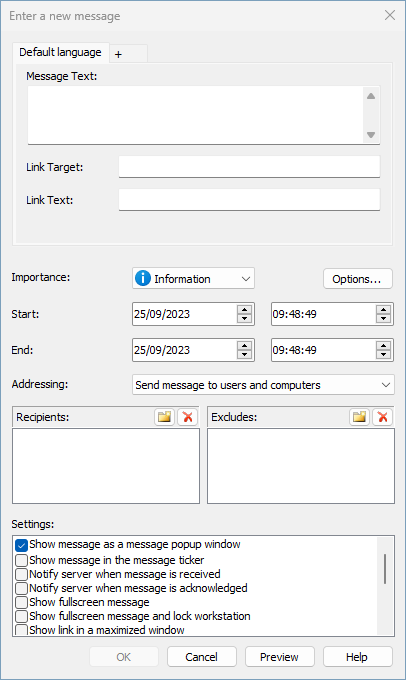
Fig. 7.2 Start of the creation of a multilingual message
Next we type the English variant of the message (“This is a reminder…”) into the message text field in the exact same manner as in section 4.2 and address all employees. Figure 7.3 shows how this looks like.
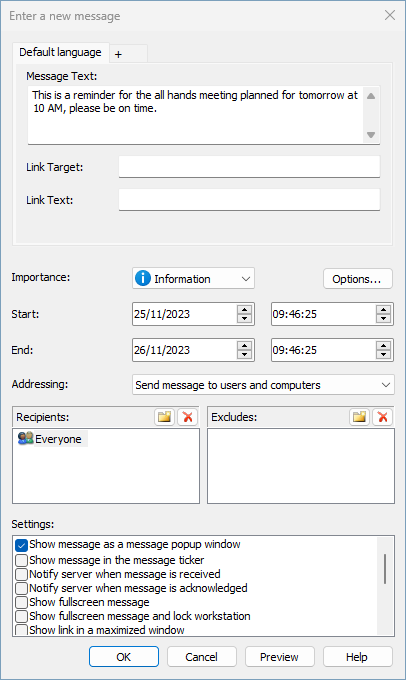
Fig. 7.3 English variant of a multilingual message entered as the message default text
In order to specify the German language variant of this message we now simply click on the tab next to the “Default language” tab, denoted with the plus sign (‘+’), and a new dialog will open as shown in figure 7.4.
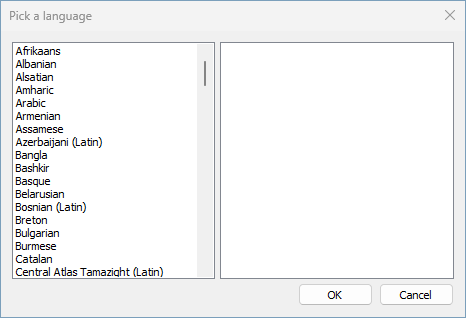
Fig. 7.4 Language picker dialog for multilingual messages
The content of this dialog can be roughly described as a list box of primary languages on the left hand side and another list box on the right hand side containing the “dialects” or - technically speaking - the “sublanguages” of the primary language selected on the left. In order for the creation of a German variant of our message, we scroll down the list box on the left side a bit and select “German” in the listbox with the primary languages. The dialog will now look like in figure 7.5.
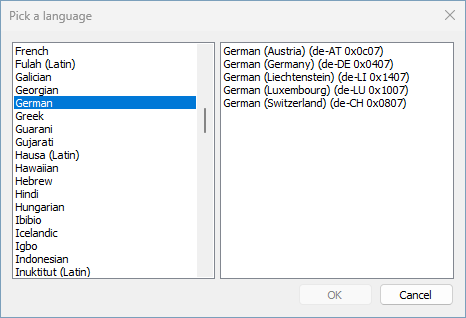
Fig. 7.5 Selection of “German” as the primary language
In this dialog we now select the second entry labeled “German (Germany) (de-DE 0x0407)” in the list box on the right hand side and the OK button will be enabled like in figure 7.6.
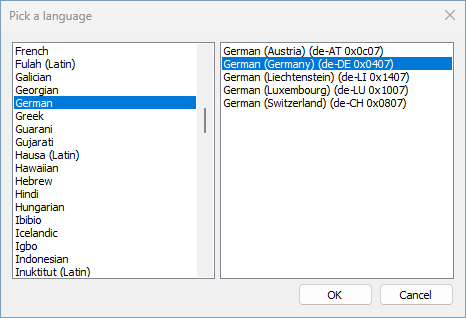
Fig. 7.6 Selection of “German (Germany)” as the sublanguage
We now press the OK button and return to the message creation dialog, but this time with an additional tab labeled “German (Germany)” and an empty message text edit box as shown in figure 7.7.
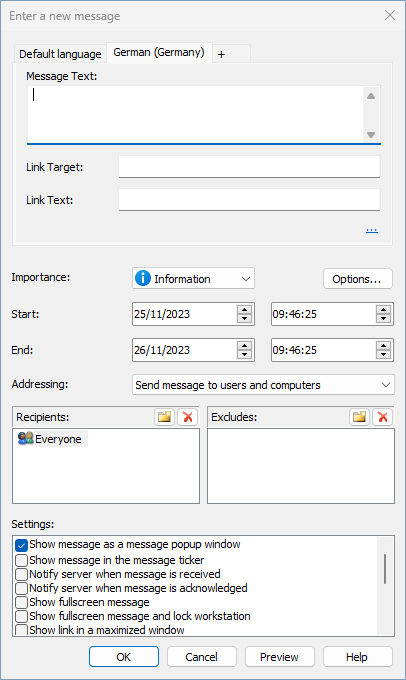
Fig. 7.7 Initial view of the German variant of the multilingual message
Our next step is to enter the German text (“Dies ist eine Erinnerung…”) in the empty edit box labeled “Message Text:” on the tab for the language “German (Germany)” as in figure 7.8.
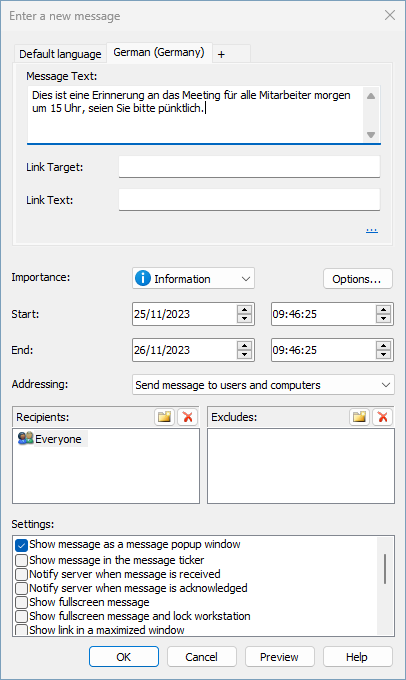
Fig. 7.8 The German variant of the multilingual message with the text entered
After that, we press the OK button on this dialog and the multilingual message has been created.
What happens next under the hood is the following: As soon as an eligible computer or user next synchronizes with the IDERI note server where we have just added the message, the IDERI note server will decide which language variant of the message to deliver to the requesting client. As part of the initial handshake between the client and the server, clients supporting the multilingual message feature present their desktop language to the server. Thus, the server knows which language each client is actually using. This way, the server can calculate which language variant is best suited for each client request. If the requesting client uses “German” as its primary language, the German variant of the multilingual message (“Dies ist eine Erinnerung…”) will be delivered to the client. In any other case, the default language variant (“This is a reminder…”) will be delivered to the client. Now let us consider that one of the clients in our enterprise is running a German version of the operating system configuration but this time the Austrian variant of it. In that case, the IDERI note server will recognize that the client is running with a German primary language, but not exactly with “German (Germany)” as its cultural environment but instead with “German (Austria)”. However, since it found a match with the primary language (“German”), the IDERI note server will deliver the language variant denoted “German (Germany)” to this client using the Austrian sublanguage. If we instead create an additional language variant for our message text with “German (Austria)” as the chosen language, the client running the Austrian variant of the operating system environment would receive the variant of the message text created for “German (Austria)” as the language. In that case, the IDERI note server would find a perfect match for German as the primary language and “German (Austria)” as the secondary language as it considers a perfect match of both primary language and sublanguage a better match than only a matching primary language.


