3.9. Installing the IDERI note Gateway
To run a IDERI note mobile environment the IDERI note Gateway component is needed. It is installed via the intgateway.msi file.
Installing this file can either be done by executing it from explorer or by executing it from a cmd.exe console window, thereby specifying an installation log file like this:
msiexec /i intgateway.msi /l*v c:\temp\intgateway.log
This command line assumes that you have created the directory c:\temp, where the Windows® installer engine will create the log file intgateway.log. Each IDERI note Gateway msi setup has to be invoked while running as a local administrator (in the case of Windows® Vista and later, you will receive an elevation prompt if you are not running as a local administrator). However, in the case of intgateway.msi, an additional group membership is required: The installation of intgateway.msi should be executed with domain admin rights, as the installation additionally registers a constrained delegation for INoteSvcSpn in the Active Directory® computer object of the gateway server. If it is not possible to register the constrained delegation, the delegation has to be set manually.
After intgateway.msi has been invoked, the installer welcome screen will appear. Figure 3.47 shows the welcome screen of the intgateway.msi setup.
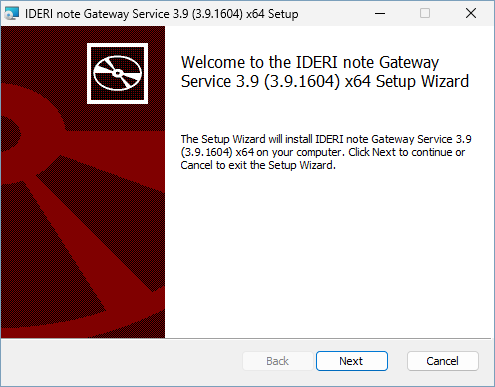
Fig. 3.47 Gateway setup welcome screen
After clicking “Next” the destination folder setup screen will appear as in Figure 3.48
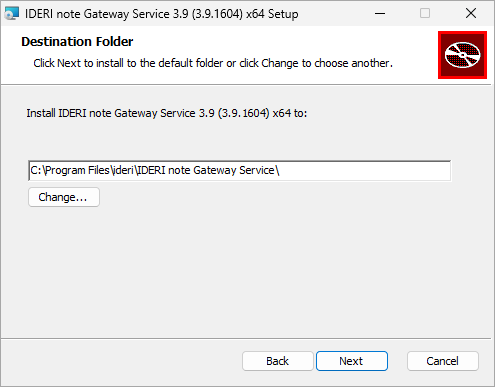
Fig. 3.48 Destination folder setup screen
When the destination Folder is configured, clicking on the “Next” button, the setup will move to the installation page. (Figure 3.49).
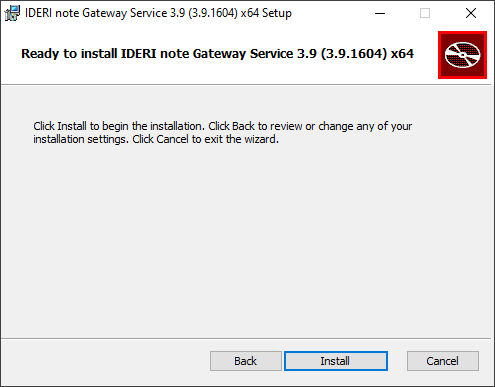
Fig. 3.49 Page for the installation
Clicking the “Install” button will start the installation, and a page with the progressbar will be shown. (Figure 3.50).
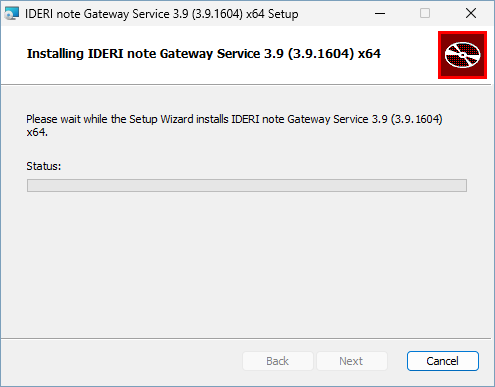
Fig. 3.50 A page for the installation progress.
This process might take a while. After installing you will be forwarded to the finish page. (Figure 3.51).
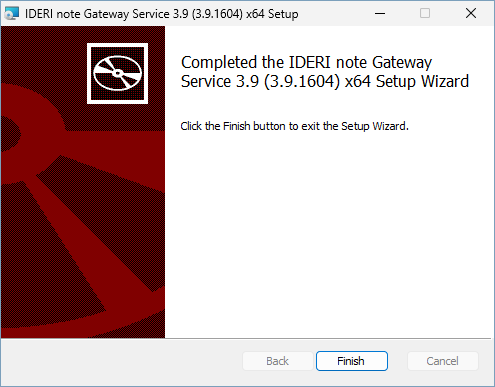
Fig. 3.51 Finish page of the installation
If the finish page is shown, the IDERI note Gateway has been successufully installed and the “finish” button can be clicked to wrap up the installation.
After that you will be prompted to restart your computer. (Abbildung 3.52).
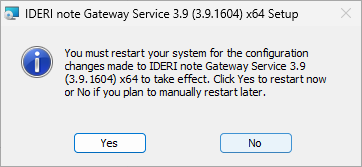
Fig. 3.52 Prompt to restart the computer
After restarting you can run services.msc and find the IDERI note Gateway running as “IntGatewaySvc” under “Networkservices”.
To learn how to configure the Gateway see section 7.33.


