3.5. Installing the IDERI note Command Line Components
The IDERI note command line components package is an optional installation package that you can use to automate the generation, modification or deletion of IDERI note messages.
This package is available as the MSI installer package inotecmd.msi.
Installing this file can again either be done by executing it from explorer or by executing it from a cmd.exe console window, thereby specifying an installation log file like this:
msiexec /i inotecmd.msi /l*v c:\temp\inotecmd.log
This command line assumes that you have created the directory c:\temp, where the Windows® installer installation engine will create the log file inotecmd.log. The following installation sequence will show the installation of the IDERI note command line components on a typical platform for this software component, a Windows® 8.1 workstation. Note that you don’t have to install the IDERI note command line components on the same computer where you previously installed the IDERI note server, because the IDERI note command line components will connect to an IDERI note server across the network. In fact, you can install the IDERI note command line components on as many computers in your network as you like.
If you invoke the inotecmd.msi setup file, the installation welcome screen will appear (figure 3.27).
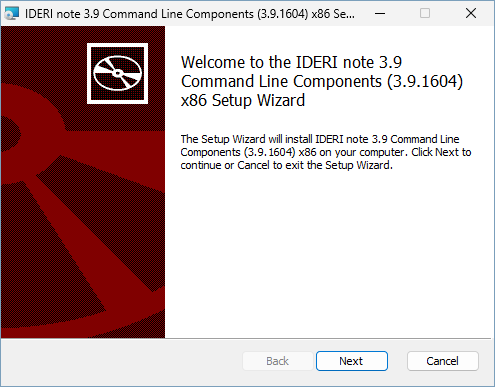
Fig. 3.27 Installation welcome screen
If you click “Next” on the installation welcome screen, the destination folder setup screen will appear (figure 3.28).
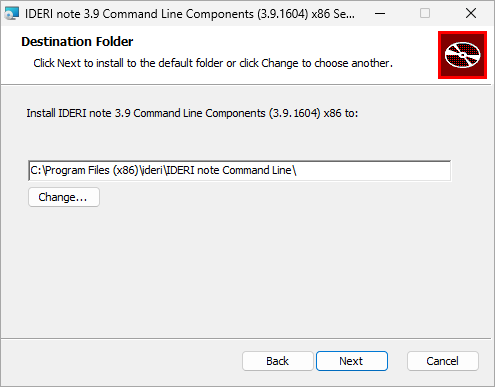
Fig. 3.28 Destination folder setup screen
Using this screen, you can either change the folder, where the IDERI note command line components are installed or accept the default, which is the recommended setting. After that, click “Next” and the installation start screen will appear (figure 3.29).
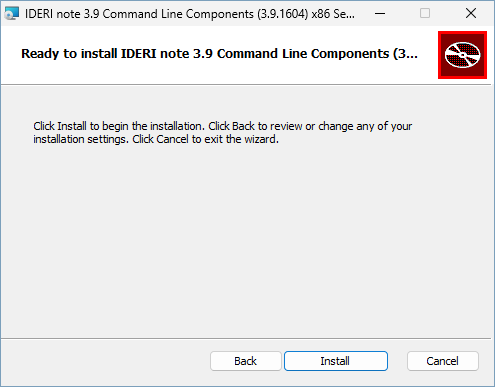
Fig. 3.29 Installation start screen
If you click “Install” on the installation start screen, the installation process is started and the installation process screen is shown (figure 3.30).
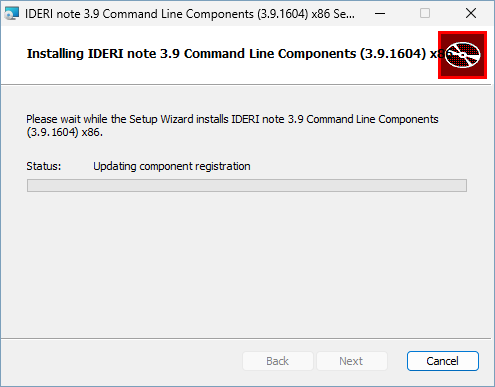
Fig. 3.30 Installation process screen
The installation process screen will take a while until it completes and the installation completion page is shown (figure 3.31).
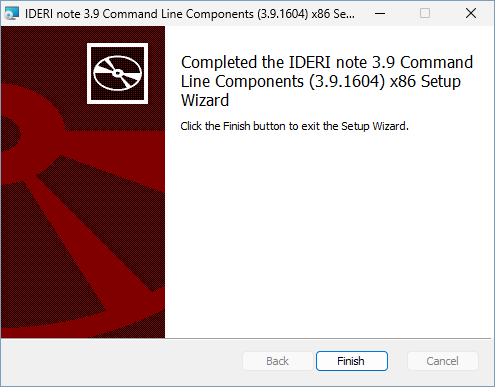
Fig. 3.31 Installation completion screen
If the installation completion screen is shown, the IDERI note command line components have been installed successfully and you can click the “Finish” button now.


