3.6. Installing the IDERI note Administrative Tools
The IDERI note Administrative Tools are an optional component that can be installed on the computer where an IDERI note server is running or on administrative workstations. You can install the IDERI note Administrative Tools on as many computers in your network as you like.
Installation of the IDERI note Administrative Tools is done by invoking the admtools.msi setup file.
Installing this file can again either be done by executing it from explorer or by executing it from a cmd.exe console window, thereby specifying an installation log file like this:
msiexec /i admtools.msi /l*v c:\temp\admtools.log
This command line assumes that you have created the directory c:\temp, where the Windows® installer installation engine will create the log file admtools.log. The following installation sequence will show the installation of the IDERI note Administrative Tools on a typical platform for this software component, a Windows® 8.1 client computer.
After admtools.msi has been invoked, the installer welcome screen will appear soon thereafter. Figure 3.32 shows the welcome screen of the admtools.msi setup.
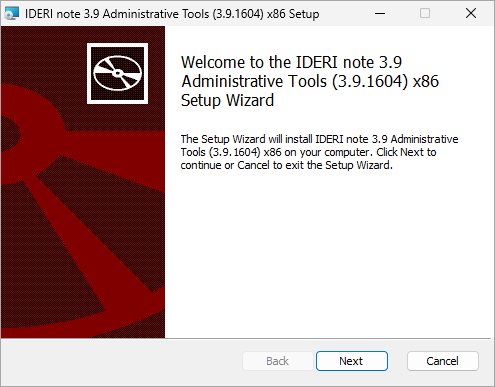
Fig. 3.32 Administrative tools setup welcome screen
If you click “Next” on the client setup welcome screen, the custom setup screen will appear (figure 3.33).
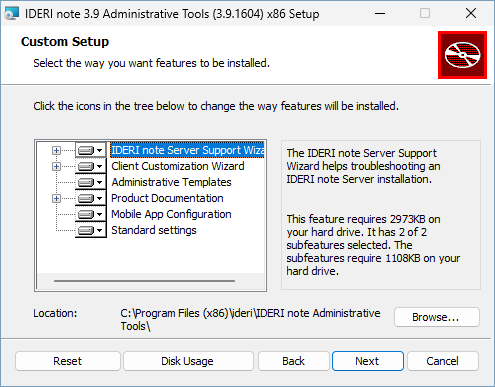
Fig. 3.33 Custom setup screen
Using this screen, you can select or unselect individual components for installation with a right mouse button click on the component and by using the context menu. By default, all components are selected for installation. Now click “Next” and the installation start screen will be shown (figure 3.34).
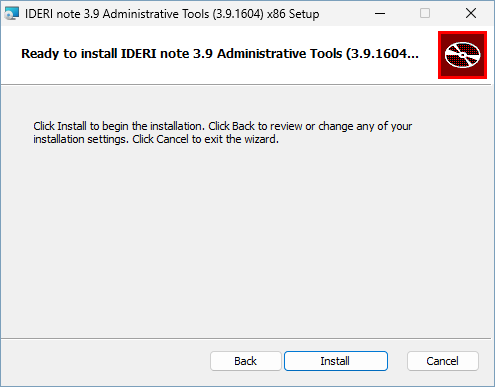
Fig. 3.34 Installation start screen
If you click “Install” on the installation start screen, the installation process is started and the installation process screen is shown (figure 3.35).
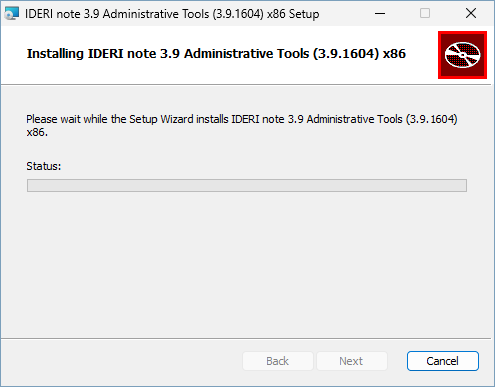
Fig. 3.35 Installation process screen
The installation process screen will take a while until it completes and the installation completion page is shown (figure 3.36).
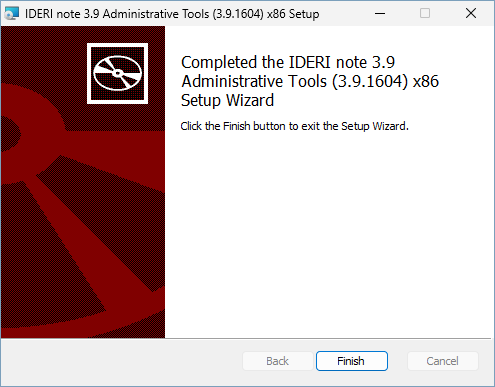
Fig. 3.36 Installation completion screen
If the installation completion screen is shown,
the IDERI note Administrative Tools have been installed successfully and you can
click the “Finish” button now. The IDERI note Administrative Tools will always
install into the predefined
directory %PROGRAMFILES%\IDERI note Administrative Tools. The administrative
templates for Active Directory® Group Policies can be found in
this directory. The wizards and the manuals that are installed as part of this
setup can be invoked from the start menu links that have been created during
this setup.


