3.10. Installing the IDERI note Certificates MMC Snap-In
The IDERI note Certificates MMC Snap-In is an optional component of the IDERI note Produkt Suite which allows you to view and configure usercertificates.
Installing this file can either be done by executing it from explorer or by executing it from a cmd.exe console window, thereby specifying an installation log file like this:
msiexec /i inotesnap.msi /l*v c:\temp\inotesnap.log
This command line assumes that you have created the directory c:\temp, where the Windows® installer engine will create the log file inotesnap.log. Each IDERI note Gateway msi setup has to be invoked while running as a local administrator (in the case of Windows® Vista and later, you will receive an elevation prompt if you are not running as a local administrator).
After inotesnap.msi has been invoked, the installer welcome screen will appear. Figure 3.53 shows the welcome screen of the Snap-in installation.
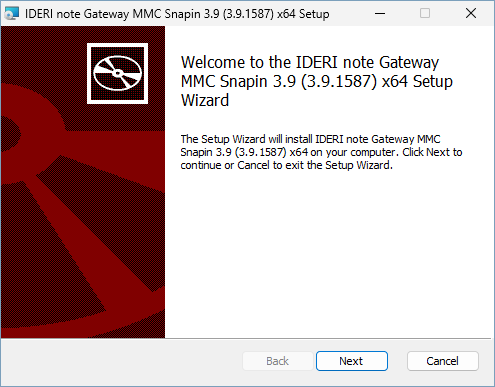
Fig. 3.53 Welcome screen of the Snap-in installation
After clicking “Next” the destination folder setup screen will appear as in Figure 3.54
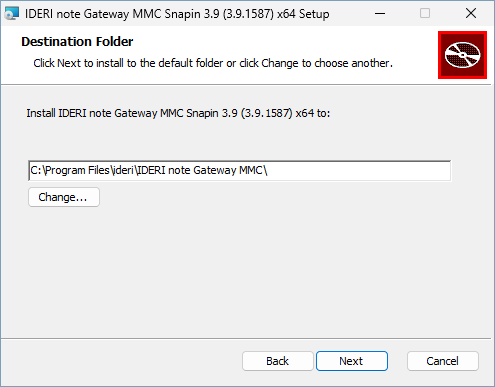
Fig. 3.54 Destination folder setup screen
When the destination Folder is configured, clicking on the “Next” button, the setup will move to the installation page.
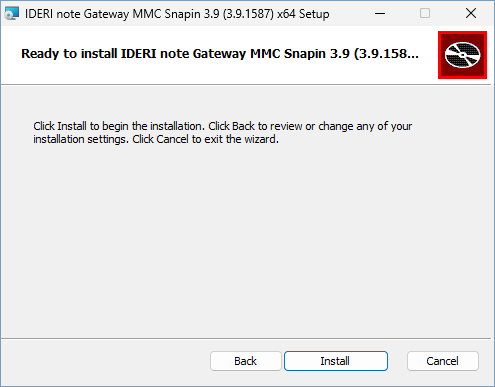
Fig. 3.55 Installation of the Snap-in
Clicking the “Install” button will start the installation, and a page with the progressbar will be shown. This process might take a while. After installing you will be forwarded to the finish page. (Figure 3.56).
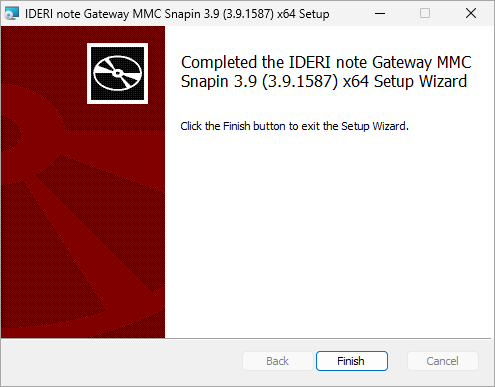
Fig. 3.56 Finish page of the installation
If the Finish page is shown, the installation was successfull.


