4.7. Enumerating clients
The previous section covered, how the IDERI note server notifies clients that are currently connected and are eligible to receive an alert. In order to do so, the IDERI note server does internal bookkeeping of all clients that are currently connected. It uses this information also in order to perform license management. Using IDERI note administrator, you can also retrieve part of this connection information. In order to do so, select the “Active Client Connections” button from the “Clients” panel of the ribbon’s “Home” tab. If we do this in the environment of the preceeding sections, we will get a screen like in figure 4.32.
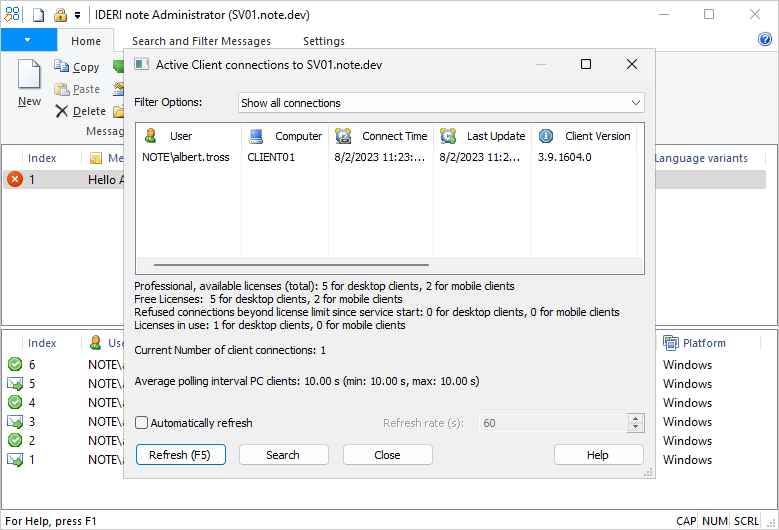
Fig. 4.32 Enumerating clients
Using this dialog you can determine how many clients are currently connected to the IDERI note server. You also get some per-connection statistical data such as when the connection was established and when the client last synchronized with its server. In addition, you also get information about your current licensing status. Note that each IDERI note server installation comes with 5 free unlimited licenses for evaluation purposes.
The additional client licenses that you can purchase from IDERI and these 5 free licenses make up the total sum of available client licenses. Each client license is equivalent to one connection of a client to the server. While doing its bookkeeping of client connections, the IDERI note server maintains the total number of current client connections. If this number of current client connections exceeds the total sum of available client licenses, the server refuses to negotiate any additional client connections until the current number of client connections drops below the total sum of available client licenses. You can inspect the number of refused connections using this dialog with the label “Refused connections beyond license limit since service start”.
In order to easily observe the clients that are currently connected to the server, you can tick the check mark labeled “Automatically refresh”. This will enumerate the clients periodically and refresh the list of connected clients accordingly. The refresh rate in seconds can be specified in the edit field labeled “Refresh rate (s):”. The refresh rate will change automatically while you type. Note that you can change the size of the window using the mouse or maximize the window using the system buttons in the caption.
Note that in order to be allowed to enumerate client connections, you need the access right “Enumerate connected clients” in the general policy settings, see also section 4.4.


