2.10. The IDERI note Certificates MMC Snap-In Component
The IDERI note Certificates MMC snap-in is an optional component of the IDERI note product suite for displaying and configuring user certificates that the IDERI note Gateway has issued. The IDERI note Certificates MMC Snap-In can be used by the Microsoft Management Console (MMC) to connect to the local or a remote server.
2.10.1. Importing the IDERI note Certificates MMC Snap-In
After the installation the IDERI note Certificates MMC Snap-In (Chapter 3.10), the MMC snap-in can be imported to the Microsoft Management Console (MMC), which is a standard application on every Windows system. To do so, open the mmc.exe from the start menu and select the context menu entry “Add / Remove Snap-In …” via the menu item “File”, as shown in Figure 2.12.
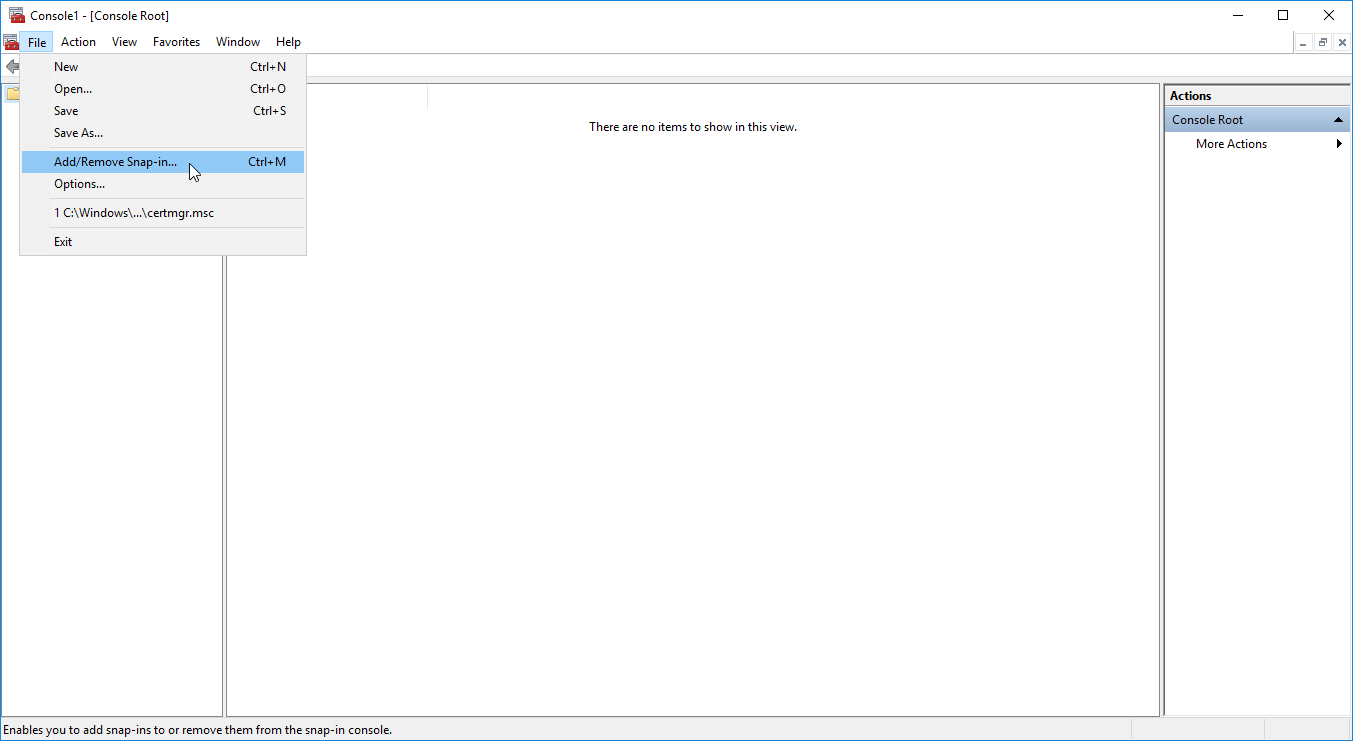
Fig. 2.12 Add a MMC Snap-In
The IDERI note Certificates MMC snap-in can then be selected and added by clicking on the “Add” button. (Figure 2.13)
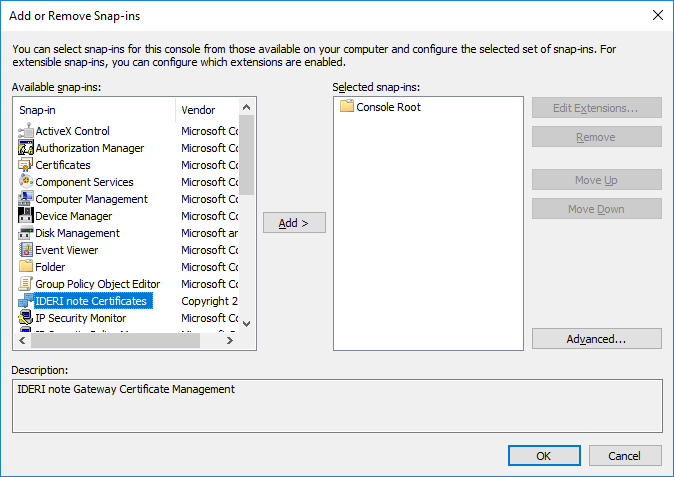
Fig. 2.13 Selecting the IDERI note Certificates MMC Snap-In
By clicking the “Add” button another window opens in which you can define whether you want to connect to the local computer or configure the Snap-In to connect to a remote server. Figure 2.14 shows that the Snap-In should connect to the server note-inotegw02.note.dev via TCP port 12345.
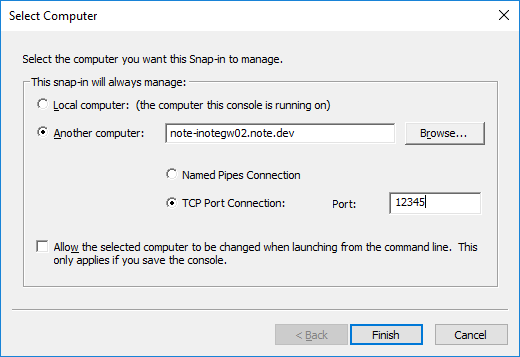
Fig. 2.14 Define the computer to which the MMC Snap-In should connect to
Then confirm your configuration by clicking on “Finish” and “OK”. The snap-in should now load up and be displayed in the console root on the left. If you select it a listing of all active and quarantined certificates of the accordingly configured IDERI note Gateway will be shown. (Figure 2.15)
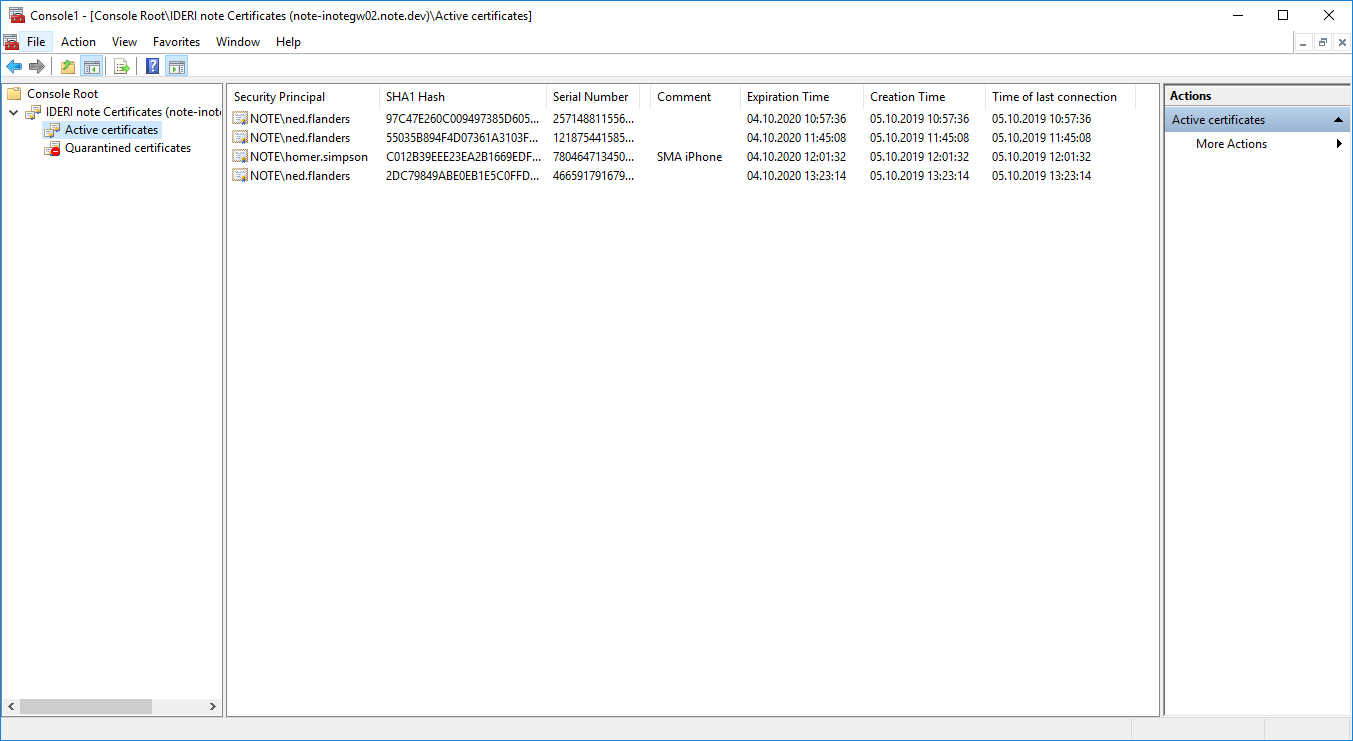
Fig. 2.15 Listing of the active certificates issued by the IDERI note Gateway
2.10.2. Using the IDERI note Certificates MMC Snap-In
The view “Active certificates” shows an overview of the user certificates issued by the IDERI note Gateway. All certificates in this view have the permission to receive messages via the IDERI note Gateway. This is in contrast to the “Quarantined certificates” view, which may also contain certificates, but those that are not allowed to receive messages. By right-clicking on an active certificate and selecting the context menu item “All Tasks -> Quarantine” an active connection can be quarantined and thus further message updates will be paused on the respective end user device. (Figure 2.16) Same behavior, but in reverse goes for enabling a certificate.
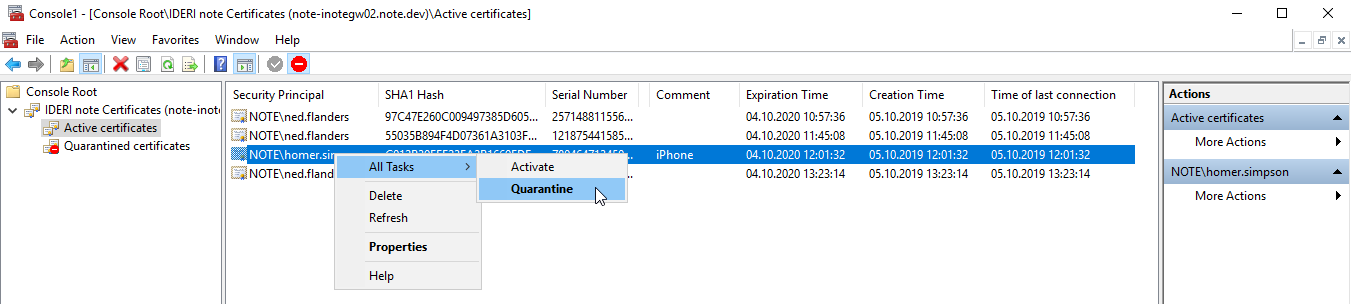
Fig. 2.16 Manually set a certificate to quarantined
The context menu also allows you to view the properties of a certificate and manually add a comment, as shown in figure 2.17.
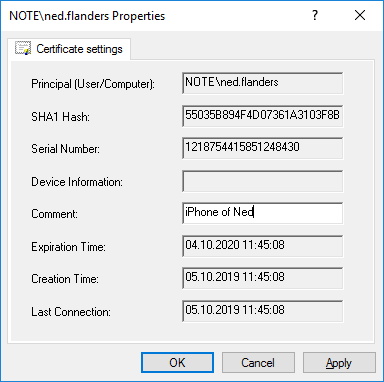
Fig. 2.17 Properties of a certificate
However, if you delete a certificate from the view, the corresponding connection on the respective end user device will also be deleted completely at the next update, to ensure that no stranger can get access to your messages in case of theft or loss of the device.


