2.7. The IDERI note Lite Messaging Tools
The IDERI note Lite Messaging Tools consist out of two applications that can be used to create messages, linotcmd.exe and litemsgwiz.exe. While these two applications can also be used in an IDERI note full version installation, they are primarily targeted towards the usage in an IDERI note Lite version environment.
The IDERI note Lite Message Wizard (litemsgwiz.exe) is a wizard based graphical user interface for the creation of IDERI note messages. It provides only the message creation options that comply with the IDERI note licensing mode. Figure 2.6 shows the basic message data page with all available settings.
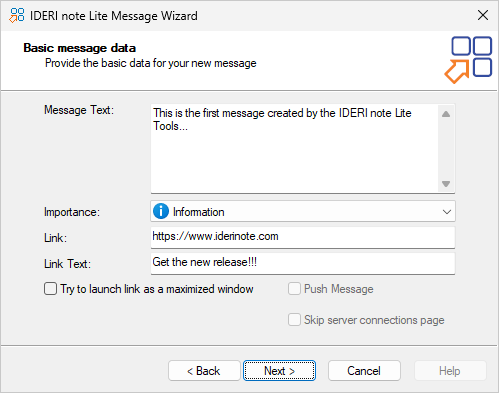
Fig. 2.6 Message creation wizard page
On the next wizard page, as shown in figure 2.7, server connection data has to be provided, such as network access credentials and the name of the IDERI note server itself.
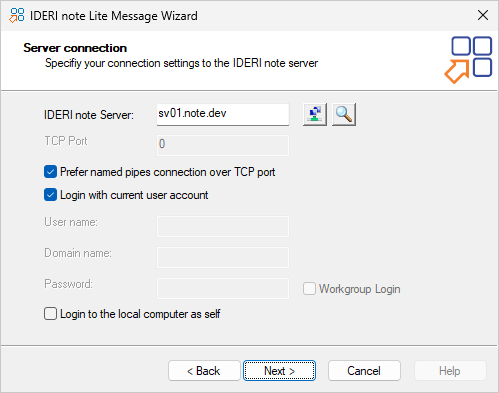
Fig. 2.7 Server connection wizard page
All data entered into the IDERI note Lite Message Wizard - except for the password - will be stored into the user’s profile and will be used to initialize the IDERI note Lite Message Wizard when started the next time.
The IDERI note Lite Version Command Line Utilities (lintecmd.exe) can be used to create messages on the command line or from within scripts.
The command line syntax of linotcmd.exe is as follows:
LINOTCMD.EXE Message Priority Server <Options>
Message is the message text. Environment variables embedded into the message text will be resolved at runtime. In order to create a new line in the text, add \n at the location where you want the new line to start, much like in scripting syntax. Priority must be either INFORMATION, WARNING or ALERT. Server is the IDERI note server where the new message is created. Table Commandline options of linotcmd.exe lists the linotcmd.exe command line options.
Command line option |
Explanation |
|---|---|
-tcp=TCP-Port/AD |
Use supplied TCP port or AD query result to call into server |
-u=username |
User name for alternate credentials |
-d=domainname |
Domain name for alternate credentials |
-p=password |
Password for alternate credentials |
-wg |
Perform workgroup style logon |
-ad |
Retrieve server name via AD query |
-n=x |
Notify recipients immediately (“Push”) |
|
x=0: only display SIDs |
|
x=1: resolve SIDs on the client (for workgroups) |
|
x=2: resolve SIDs locally (for domains) |
-lx=text |
Specify link text |
-la=target |
Specify link target |
-lm=0|1 |
Launch link as a maximized window (default is 0) |
-s |
Simulate message creation and show all diagnostic information |
-??? |
Show detailed usage information |
Command line examples (line-breaks are for readability only):
The following example will create an alert with the computer name and current date and time in the text that is valid from now on indefinitely. The message will be sent to all clients that are logged in locally at the time of message creation. The IDERI note server is the computer with the name SRV01.
LINOTCMD.EXE "Service on %COMPUTERNAME% is down at %DATE% %TIME%"
ALERT SRV01
The next example will create an information message with the text “Hello World” that will be sent to all clients that are logged in locally at the time of message creation. The message will be valid from now on indefinitely. The creator is the user Goof from the domain TROUT with the password MyPassword. The IDERI note server is INOTESRV.TROUT.LOCAL
LINOTECMD.EXE "Hello World" INFORMATION INOTESRV.TROUT.LOCAL -u=Goof
-d=TROUT -p=MyPassword


